User Management
Roles Overview
The admin portal supports multiple roles to give team members the appropriate level of access to features and data, in alignment with security requirements.
- Admin: Has the ability to invite additional users to the portal and perform user-related actions such as "deactivating" accounts and resetting an account's multi-factor authentication
- Viewer: Has the ability to view pages on the portal, but will not have access to user management ("read-only" view)
- Support (Coming Soon): Has the ability to view pages and create / manage support tickets (will not have the ability to manage users or perform actions on transfers)
User Management Overview
Portal users with an "Admin" role have the ability to add new team members to their instance. To see a listing of existing users, click on the "Users" link in the left navigation.
SSO and User ManagementIf SSO is enabled for the admin portal, the user management process described in this article cannot be used to add or edit users.
Users will need to be created and managed through your organization's SSO provider and they will need to be assigned a role that maps to one of the options mentioned above.
For more information on setting up SSO please visit this page.

Invite a New User
To invite a new user, select the "Invite User" button in the top right-hand corner of the "Users" page:
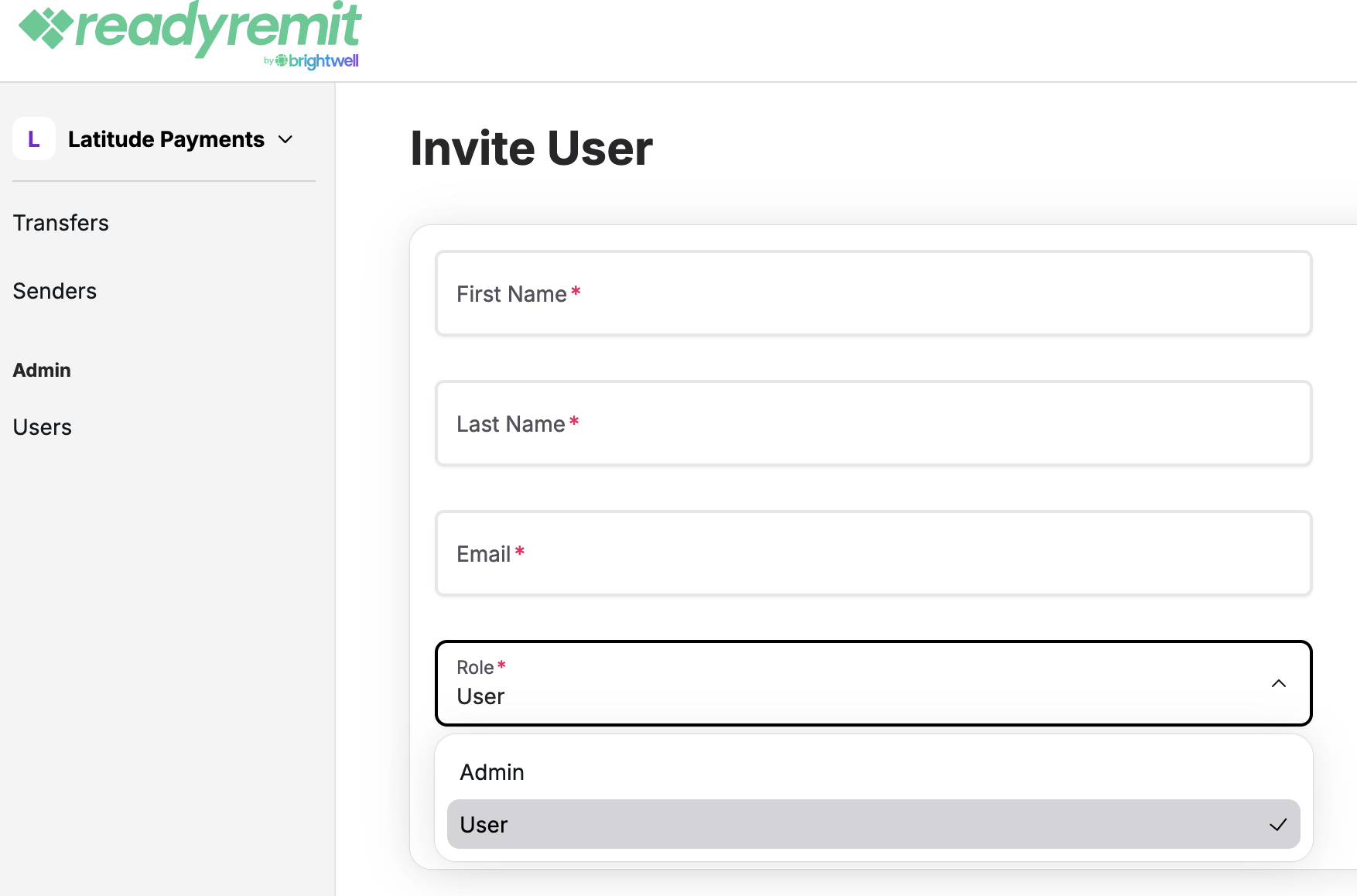
On the "Invite User" screen, enter the user's First Name, Last Name, Email and Role Type and click "Submit".
Reset multi-factor authentication
To reset an existing users multi-factor authentication (in case there are any issues when they originally set it up), select the "Reset multi-factor authentication" option in the actions dropdown on the user's record in the listing:
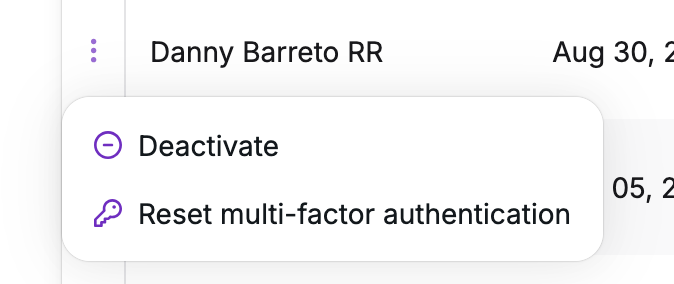
Edit User Role
To edit the role for an existing user, select the "Change Role" option in the actions dropdown on the user's record in the listing:
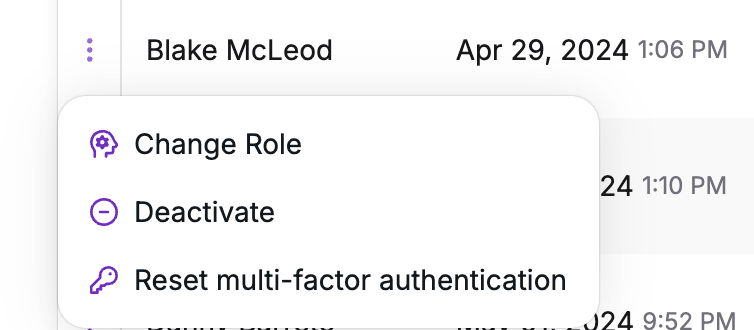
The ability to change a user's role will be available to admins:
Admins can update "viewers" to "admins"
Admins can update "admins" to "viewers"
Deactivate Users
To deactivate an existing user, select the "Deactivate user" option in the actions dropdown on the user's record in the listing:
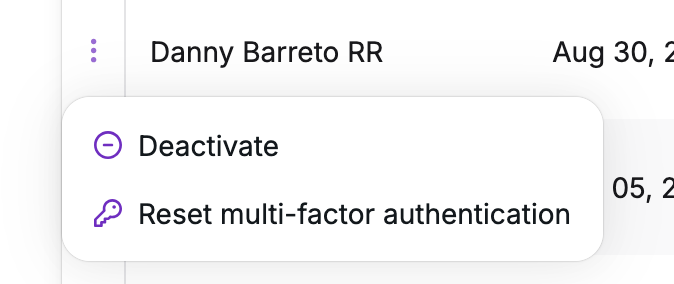
Updated 4 months ago
